In this support article, we will guide you how to Enhance your recording from the Nomono Cloud Home Screen. Please note that this is one of several ways to Enhance an audio file in Nomono Cloud. The Enhancement button is located anywhere you interact with your audio. This design allows you to enhance your recording at any point in your editing process.
What is Enhancement?
Enhancement is Nomono's innovative 12-step AI process, designed to significantly improve the quality of your audio. Please take a look through this articles to learn more.
Let's begin!
Step 1
Locate your recording
- Within your Nomono Cloud account and the correct workspace, locate your recording.
If you’re searching for a recording made with your Sound Capsule, it will be conveniently located under the "From Sound Capsule" section as well as under "Recent uploads".
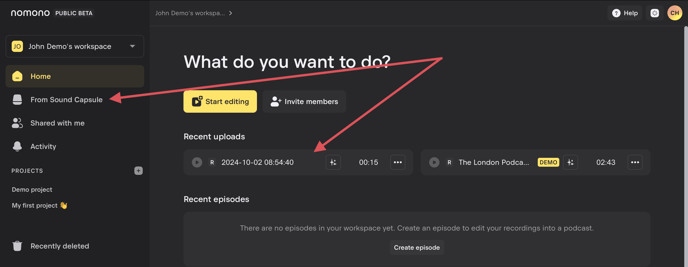
Step 2
Initiate Enhancement
- Once you’ve located your recording, click on the “Enhance” button to start the process.
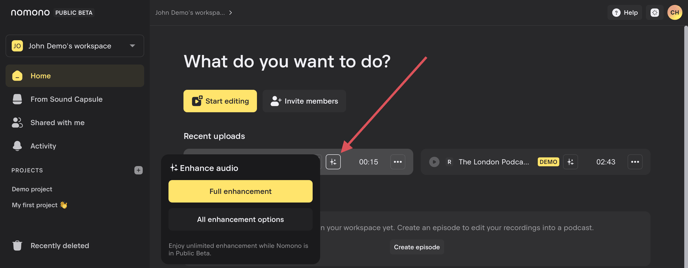
Step 3
Select preferred your Enhancement option
- For the best results, choose the "Full enhancement" option straight away. Most of the time, this is the setting you are going to be wanting to use. If you find that this setting produces any artefacts or is too drastic, then select "All enhancement options".
A dropdown menu will then appear, giving you three different Enhancement options; "Full", "Medium" or "Light". Select the information-symbol to see the included Enhancement processes for each option, and finally click "Apply enhancement" to start processing.
If you choose the incorrect Enhancement the first time, don't worry: You may go through and audition all three options if you like.
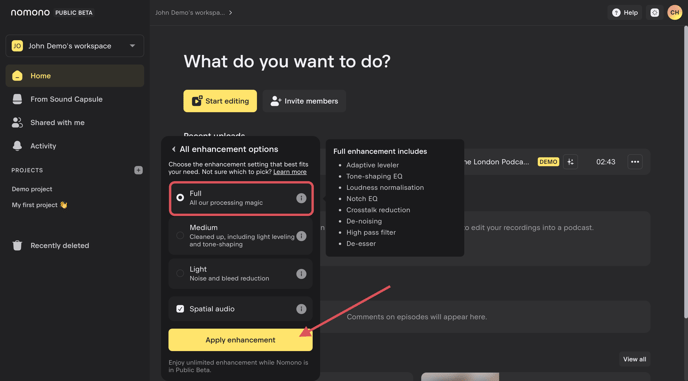
Step 4
Track the enhancement process
You will now see a loading bar (shown as a circle), plus the progress shown as a percentage.
The duration of the enhancement process varies depending on the length and complexity of your recording.
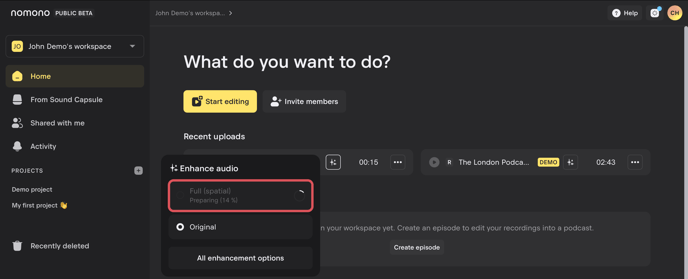
Once the loading bar reaches 100%, the enhancement process is complete, and your recording is ready.
Alternatively, you may track the progress from any screen within your Workspace and editor from the Background Task Manager, as shown below:

This means that you will not have any downtime while the enhancement is processing. You may carry on with other editing tasks.
You can now download the enhanced audio. For guidance on downloading your recording, please click here.
Need assistance?
If you have any queries, suggestions, or require assistance, our customer support team is always ready to help. Feel free to reach out to us here. We are committed to ensuring you have the best experience with Nomono.