Factory Reset
If you've performed a Reboot and a Hard Reset, and are still experiencing issues, the next step is to perform a Factory Reset.
Understanding the different types of reboots/resets:
- Reboot: A simple restart, similar to turning a computer or smartphone off and back on.
- Hard Reset: A more thorough reset, comparable to forcefully powering off and restarting a computer.
- Factory Reset: Resets your Sound Capsule to its original factory settings, restoring it to its default state.
Important: Before performing a Factory Reset, make sure to back up your recordings, as this process will erase all audio stored on the Space Recorder.
Before factory resetting:
- Back Up recordings: Ensure all your recordings are uploaded to your Studio Cloud account to prevent loss.
- Need help? If you're having trouble, our support team is here to assist. You can reach out to us here.
The only thing a factory reset won't affect is the firmware version; the latest update you updated on your Sound Capsule remains intact.
How to perform a factory reset on your Sound Capsule?
Step-by-step instructions:
Step 1:
- Wake up your Sound Capsule by removing the lid.
Step 2:
- Open the Studio App on your mobile phone.
Step 3:
- Select your Sound Capsule.
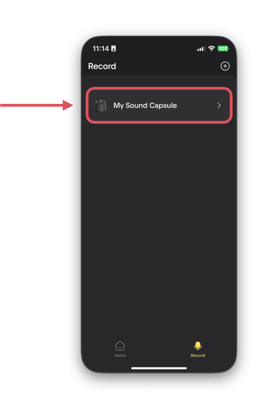
Step 4:
- Tap the settings icon.

Step 5:
- Tap "Erase Sound Capsule"
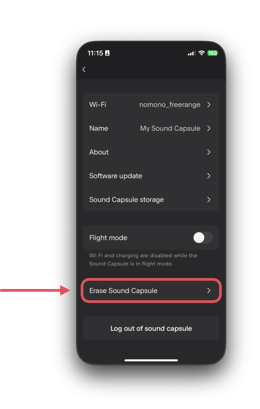
Step 6:
- Carefully read the information provided in the app.
- Tap "Erase" to confirm and start the factory reset process.

Step 7:
After the reset, your Sound Capsule will return to its original state.
- Follow the setup instructions in the Studio App to get it up and running again.
- For guidance on the setup process, please read this guide.
Step 8:
Once your Sound Capsule is set up and operational, check if the reset resolved your issue.
If the issue has been solved: Great, you may carry on as normal.
If the issue persists: Contact support.